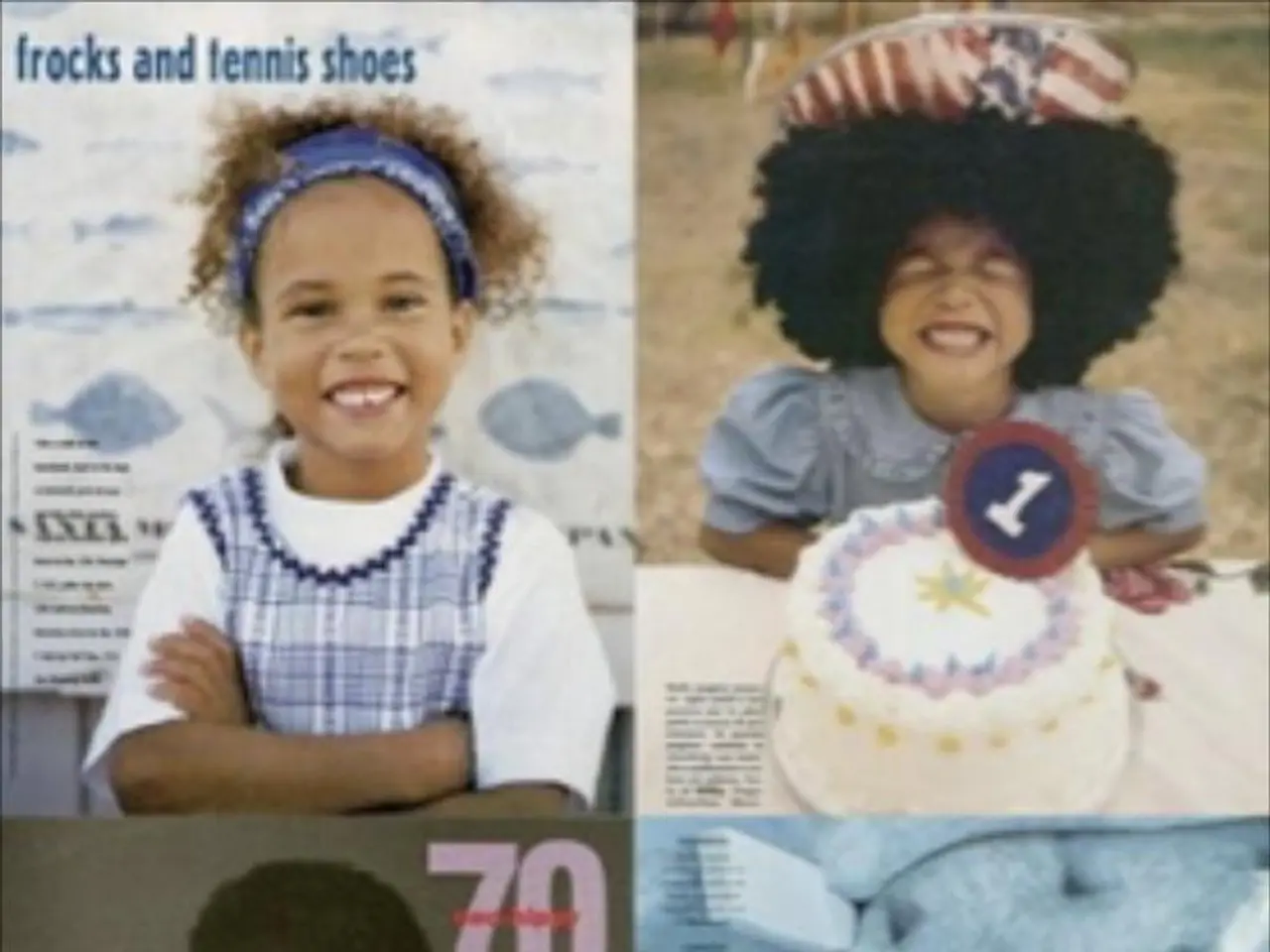Utilize Your Google Pixel 9 for Commanding a GoPro Camera
Let's Dive into Google Pixel 9's Connected Cameras: A Game-Changer for Shutterbugs
When the Google Pixel 9 series graced the tech scene, it came with some enticing software exclusives, such as Pixel Screenshots and the Add Me tool for composite photos. But the latest feature to catch the attention of tech enthusiasts is Connected Cameras. Picture this: use any Pixel 9 series handset as a viewfinder and remote control for a compatible GoPro camera or another Pixel phone.
Why's It Cool?
Imagine mounting your GoPro on your helmet during an adventure or placing another Pixel phone in a hard-to-reach spot, like high up a wall, and then controlling these cameras right from your Pixel 9.
Setting Up Your Connected Cameras
To make it work, you'll first need to activate Connected Cameras on your Pixel 9. Open Settings, then tap on Connected devices > Connection preferences > Connected Cameras. Read through the instructions, then toggle on Use Connected Cameras.
If you're connecting to a GoPro, make sure it's paired with your Pixel 9 via Bluetooth. Return to the Connection preferences screen, tap on Bluetooth, and enable it. Then, tap on Pair new device. Put your GoPro into pairing mode (on the newest models, swipe down from the display, then swipe left and select Pair Device), and it should show up as a Bluetooth device you can pair with.
Connecting to another Pixel phone is a breeze if both devices are linked to the same Google account and have cross-device services turned on. To check, open Android Settings, tap on your name at the top, and choose All services, then Cross-device services.

A couple of things to keep in mind: You can only handle one remote camera at a time, so if you want to switch, you'll need to disconnect from the current remote camera first. The audio will come from the connected camera, and there might be some sound quality degradation if you're using Bluetooth.
Capture the Action with Apps
Almost there, but you can't just open the Camera app on your Pixel 9 and start shooting. You'll need to use an app compatible with Connected Cameras, such as Facebook, YouTube, Instagram, Snapchat, or TikTok. These apps can capture images and videos, set up livestreams, and let you switch between the camera on your Pixel 9 and the remote camera as you record or livestream videos.
Launch one of the supported apps, and you should see a camera picker icon when it's time to shoot. Tap this, and you'll see any connected GoPros listed, as well as the option to Add Pixel (which will connect you to another Pixel phone—you'll need to confirm the connection on the other device too). Once the connection is set up, capture photos and videos in the app like you normally would. To change the camera, just tap the camera picker icon.
Based on initial testing, it all seems to work as advertised, but the Bluetooth connection to a GoPro may take some time to establish.
[1] https://www.androidcentral.com/guide/connected-cameras-changes-way-pixel-9-series-users-capture-photos-and-videos[2] https://www.ANDROIDPOLICE.com/google-pixel-9-connected-cameras/[3] https://www.gsmarena.com/google_pixel_9_series_officially_launched-news-46190.php
- The Connected Cameras feature on Pixel 9 series, a game-changer for shutterbugs, allows users to control compatible GoPro cameras or another Pixel phone as a viewfinder, making it possible to capture action from hard-to-reach spots or while on an adventure.
- To upgrade the photography experience by using Connected Cameras on Pixel 9, users should first qualify by activating the feature under Settings, specifically in the Connected devices section, and then pairing the desired device through Bluetooth or Google account.
- While capturing the action with apps like Facebook, Instagram, or TikTok, tech enthusiasts may encounter occasional issues restoring the connection when switching between remote cameras, which involves disconnecting from the current remote camera first.