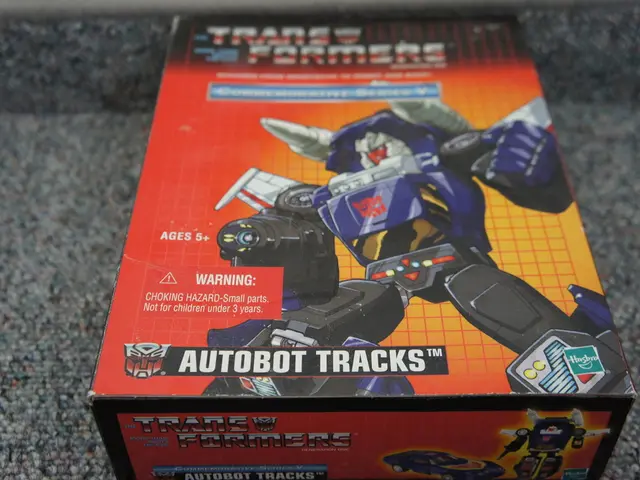Guide for Implementing Google Analytics into WordPress: Detailed Instructions
### A Step-by-Step Guide to Adding Google Analytics to WordPress
Adding Google Analytics to a WordPress website is a straightforward process, requiring minimal technical knowledge. This article provides a step-by-step guide and recommends some useful plugins for the task.
#### Step-by-Step Instructions
1. **Install a Plugin**: - Access your WordPress dashboard. - Navigate to **Plugins > Add New**. - Search for the plugin you prefer (e.g., **Insert Headers and Footers**, **MonsterInsights**, **Site Kit by Google**, or **WPCode**). - Install and activate the plugin.
2. **Setup with Insert Headers and Footers Plugin**: - Go to **Settings > Insert Headers and Footers**. - Paste your Google Analytics tracking code in the **Scripts in Header** section. - Click **Save**.
3. **Setup with MonsterInsights Plugin**: - After installing and activating MonsterInsights, follow the setup wizard to connect your Google Analytics account directly through the plugin[2].
4. **Setup with Site Kit by Google Plugin**: - Activate the **Site Kit by Google** plugin. - Visit the **Site Kit** menu and follow the setup flow. - Connect your Google account to access analytics data directly within WordPress[1].
#### Recommended Plugins
- **MonsterInsights**: Known for its ease of use and features like dual tracking for both Universal Analytics and Google Analytics 4. It provides comprehensive analytics data within WordPress[2].
- **Site Kit by Google**: Integrates multiple Google tools, providing a unified dashboard for analytics, search console, and more. It's ideal for those already using other Google services[1].
- **Insert Headers and Footers**: Simple and lightweight, perfect for basic installations of Google Analytics tracking code.
- **WPCode**: Offers flexibility with code snippets for header and footer sections, useful for custom tracking setups[5].
#### Choosing the Right Plugin
- **For Beginners**: **Insert Headers and Footers** is easy to use if you just need to add tracking code. - **For Advanced Users**: **MonsterInsights** offers extensive features and integration with other Google tools. - **For Integrated Google Services**: **Site Kit by Google** is a good choice if you use multiple Google services.
To retrieve the Google Analytics tracking code, log in to your Google Analytics account, navigate to Admin > Data Streams, select your website's data stream, click on it to open the details, scroll down to find the "Google tag" section, and click "View tag instructions".
Using plugins is the most straightforward way to connect Google Analytics to a WordPress site. To install the WPCode plugin, go to Plugins > Add New in your WordPress dashboard, search for "WPCode", install, and activate the plugin.
To create a Google Tag Manager account, visit tagmanager.google.com. The Tracking ID and JavaScript code snippet provided by Google Analytics are crucial for integrating the service into a WordPress site.
To add your Google Analytics tag within GTM, navigate to the workspace, click on "New Tag", select "Google Analytics: GA Tracking", and add your tracking ID.
Learning how to add Google Analytics to WordPress is simpler than one might think. The tracking code provided by Google Analytics includes the Measurement ID and will look similar to this: [measurement ID].
Real-time reports can be checked in Google Analytics to verify if the tracking is working correctly. GA Google Analytics is a lightweight plugin that provides simple Google Analytics integration without extra features.
Creating a Google Analytics account involves providing information about your business and accepting terms and conditions. Google Tag Manager (GTM) is a more advanced solution that enables you to manage multiple tracking codes from a single interface.
For users who prefer more control over their tracking code placement, the WPCode plugin can be used to manually add Google Analytics without editing theme files. Google Tag Assistant, a free Chrome extension, can be used to verify that the tracking code is firing correctly.
To install and set up Site Kit Plugin, follow steps 1-9 as listed in the guide. Site Kit by Google is the official WordPress plugin for Google Analytics. After installing the WPCode plugin, paste the complete Google Analytics tracking code into the "Scripts in Header" section and click "Save Changes". WPZOOM themes are specifically optimized for Google Analytics integration, ensuring clean code structure and fast loading speeds that improve data accuracy.
- In the realm of data-and-cloud-computing and education-and-self-development, online-education platforms can offer courses on implementing technology like adding Google Analytics to a business website, such as a WordPress one.
- To expand one's business knowledge, learning resources might focus on topics like business growth strategies, marketing technologies, and data analysis using Google Analytics data.
- As technology evolves, there is an increasing demand for skilled professionals who can harness the power of data-and-cloud-computing tools, which includes online platforms for learning about subjects like technology, web development, and online-education.