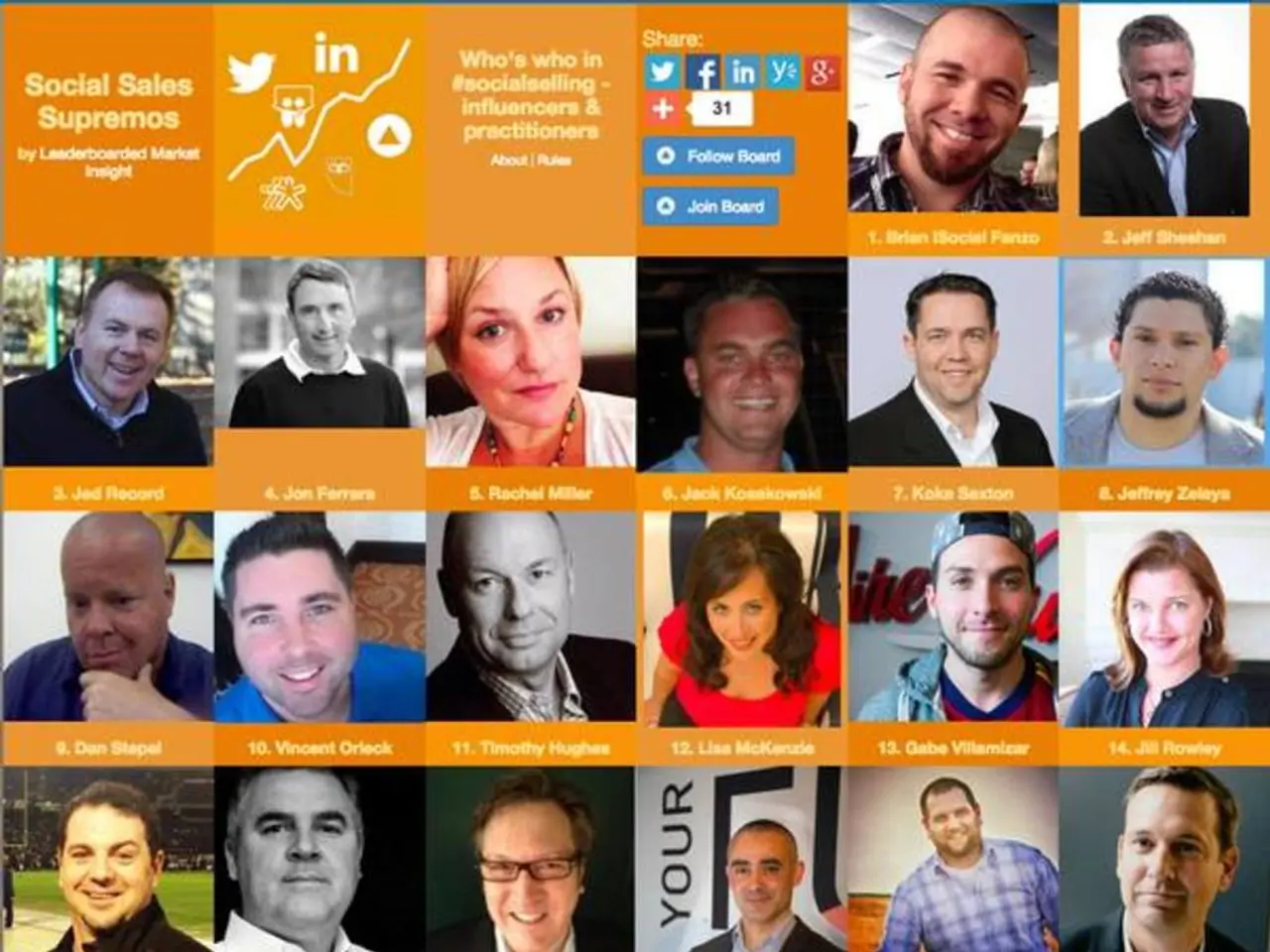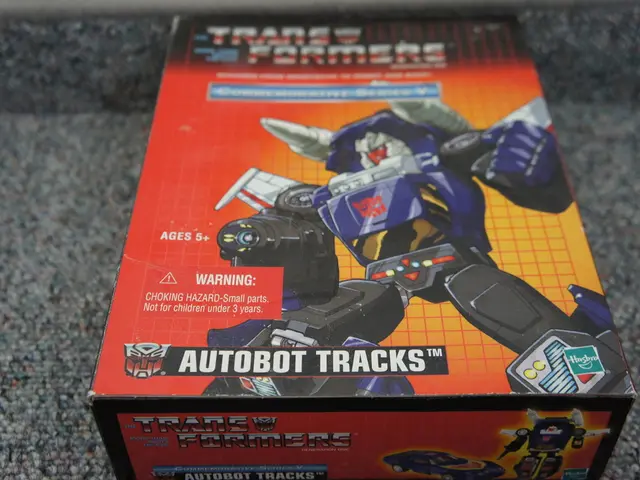Creating a Project Timeline in Microsoft Excel (Year 2025)
Creating a project timeline is an essential tool for managing and visualising a project's progress. In this article, we will guide you through the steps to create a project timeline using various methods, including a free timeline maker tool and Excel.
Using a Free Timeline Maker
The general steps to create a project timeline using a free timeline maker tool on a platform (such as Google Docs or an online infographic tool) typically include these main actions:
- Access or open the tool: Start by launching the Free Timeline Maker from the platform’s interface or via an “Insert” or “Create new” option.
- Create the timeline base: Draw or insert a horizontal line or bar that will represent the timeline's main axis.
- Add event markers: Insert shapes (like circles or rectangles) along the timeline base to mark key events or milestones.
- Label events: Add text boxes next to the shapes to include event descriptions, dates, and other relevant information.
- Customize the timeline: Use options to adjust colors, line endings (such as arrows or circles), and arrange event markers with grid alignment to improve readability and design.
- Lock and finalize: Lock the timeline elements in place if the tool allows, to avoid accidental changes.
For instance, in Google Docs’ Free Timeline Maker using Google Drawings, the step-by-step process is:
- Open a Google Docs document.
- Click “Insert” → “Drawing” → “+ New” to open Google Drawings.
- Use the Line tool to draw a horizontal line as the timeline’s base.
- Add shapes via the Shape tool to mark events along the line.
- Use Text box tool to add event names, dates, or descriptions near each shape.
- Optionally, customize line endings or lock the drawing to prevent changes.
In infographic or dedicated timeline maker tools, similar steps apply and may include additional features like adding images/icons to events and using grids for precise alignment.
Using Excel
Creating a structured dataset in Excel with three columns: Task/Phase, Start Date, and Duration is the first step when using Excel to create a project timeline. Here are some additional steps:
- Create the dataset: Use a simple table or document to record these details before starting on Excel. Keep descriptions concise in the Task/Phase column to avoid taking up too much space on charts. Use true date values in the Start Date column and avoid merging cells.
- Create the chart: Insert a Gantt chart to visualise the project timeline. To reduce the gap between the horizontal bars, right-click and go to Format Data Series and increase the gap width.
- Customize the chart: To further customise the chart, use Excel's chart elements such as adding chart titles, axis labels, error bars, gridlines, etc.
- Change the timeline order: To change the timeline order, select Categories in reverse order in the Format Axis menu.
- Manual Bar Chart: Creating a timeline manually with a bar chart requires more time but provides a more specific project timeline. To create a timeline manually with a bar chart, insert a 2-D Stacked Bar chart, add the Start Date and Duration values, and add task descriptions on the Y axis.
Using Excel's built-in project timeline templates can be useful for small-scale projects, offering options like milestone infographic templates, Gantt chart templates, and Agile sprint tracker templates. Additionally, our platform's Free Gantt Chart Maker can be used for Gantt chart-style templates, allowing customisation as per your requirements.
Lastly, our platform's AI Timeline Generator can create project timelines in seconds with a detailed prompt including the project details and type of timeline. Gathering information from all project stakeholders is essential before creating a project timeline in Excel, including deciding the project phases and milestones.
With these steps, you can easily create a project timeline that will help you manage your project effectively and ensure a smooth workflow.
- To enhance the visual representation of data in the project timeline, incorporate data visualization techniques by customizing the colors, line endings, and grid alignment of event markers within the brand kit of your chosen platform.
- Integrating technology, such as personal-growth apps and productivity tools, can help streamline your workflow and improve education-and-self-development efforts while managing and visualizing your project's progress using project timelines.
- As you progress in your personal-growth journey, incorporate principles of productivity and self-development with the help of education-and-self-development applications, while utilizing project timelines to manage and visualize the progress of your various endeavors.